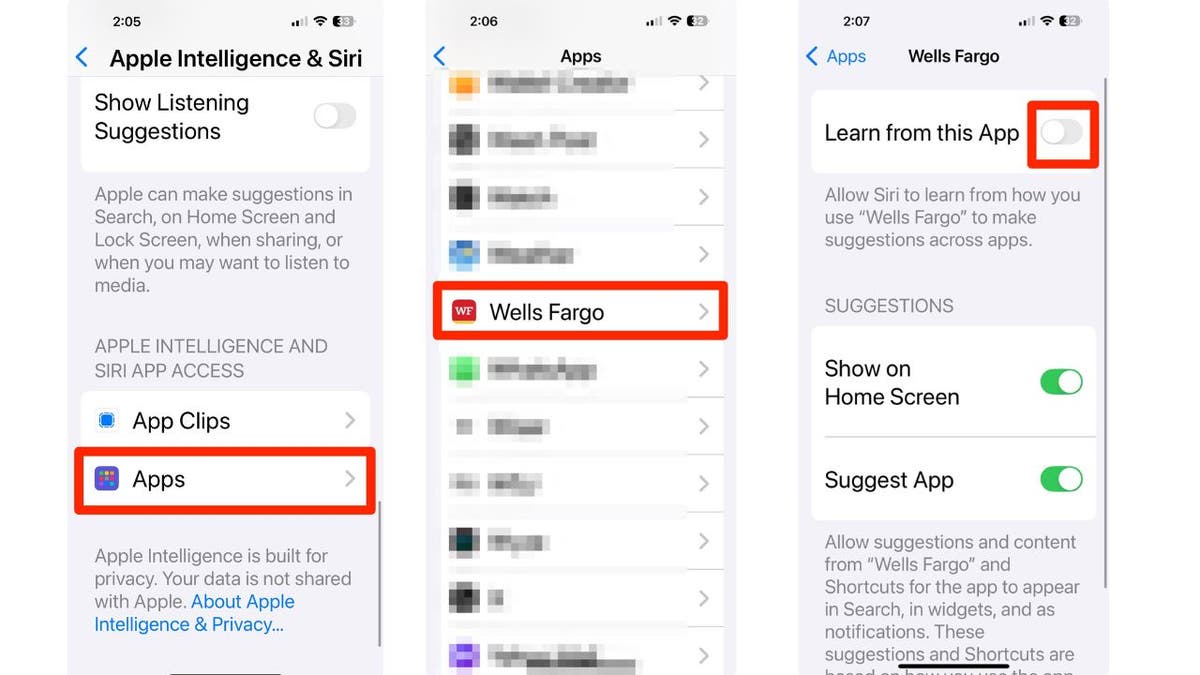With the rollout of iOS 18.1, Apple has introduced advanced AI-powered features through Apple Intelligence and Siri, offering a more personalized experience. While these updates sound exciting, they also raise serious privacy concerns, especially if your iPhone houses sensitive data from financial or health apps.
Here’s a guide to the privacy settings you need to adjust to ensure Apple’s AI isn’t accessing more of your personal information than you’re comfortable with.
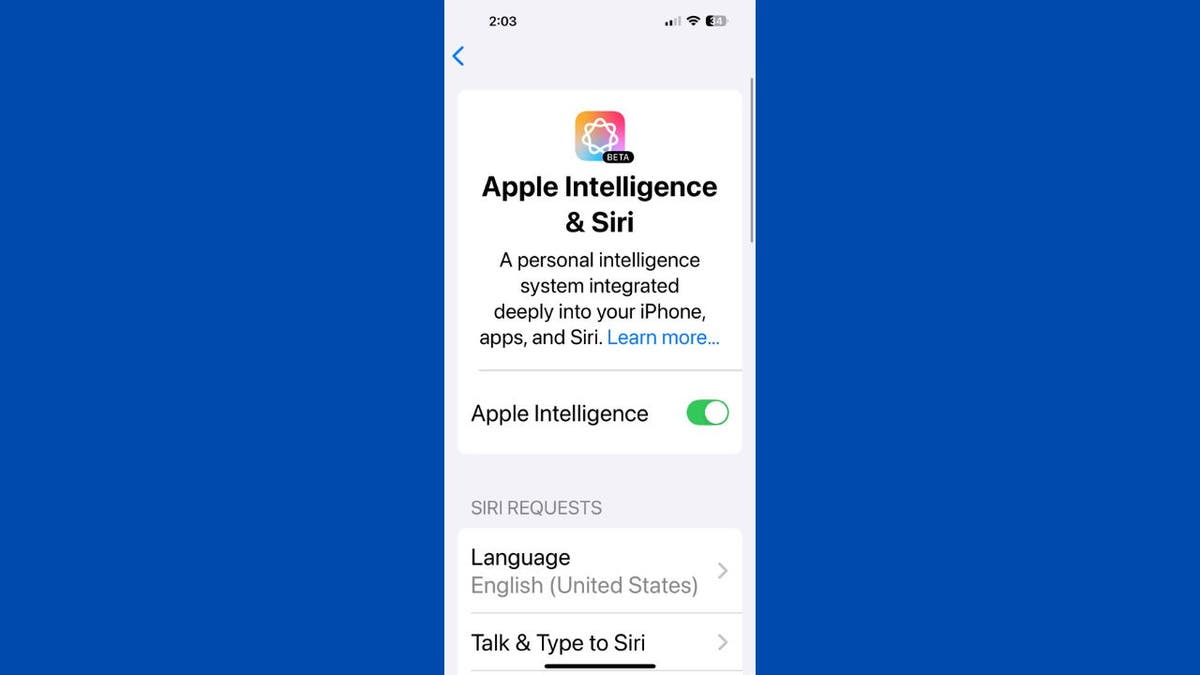
Why iOS 18.1 Privacy Matters More Than Ever
The iOS 18.1 update brings cutting-edge AI designed to learn from your interactions with apps and tailor your experience. This personalization comes at a cost—your device might analyze sensitive details such as health metrics, financial transactions, or even your daily location.
While some users appreciate this convenience, it’s critical to ask: How much should your iPhone know about you? With cyber threats and data misuse on the rise, taking control of your digital footprint has never been more essential.
What Is Apple Intelligence?
Apple Intelligence is the system behind the new AI features. It collects data from your interactions with apps to improve Siri’s suggestions and personalize your device. But this also means it’s building a digital profile based on your habits.
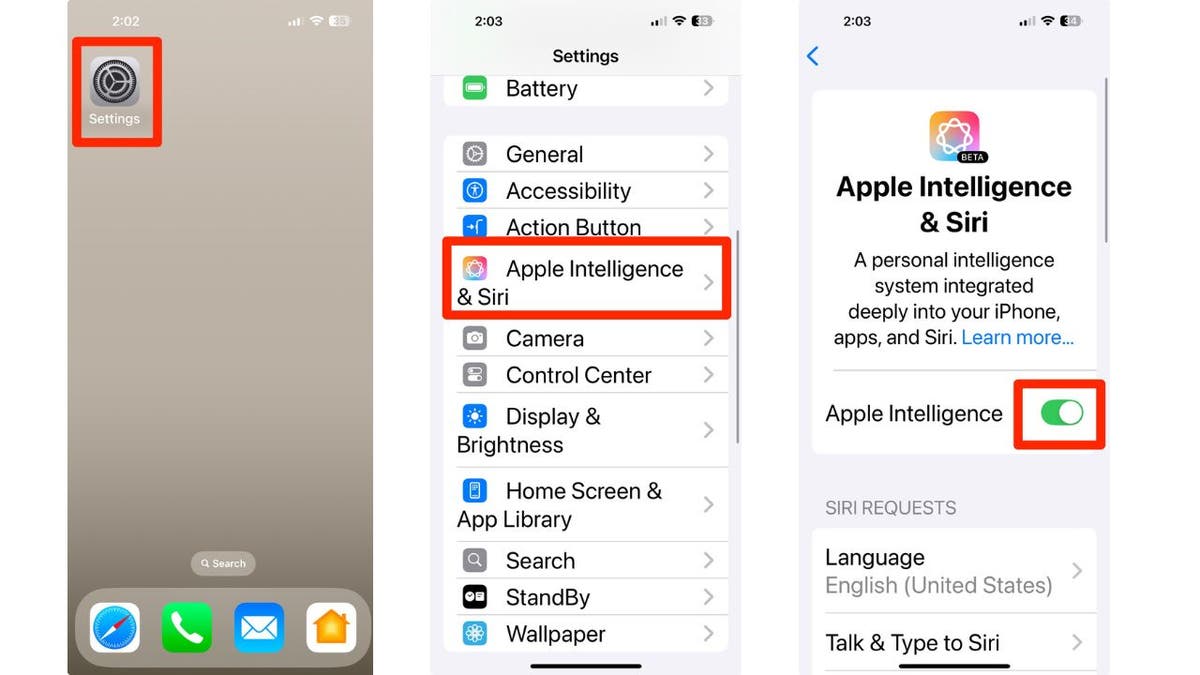
Apple Intelligence Requirements:
- Devices Supported: iPhone 16 series and select iPhone 15 Pro models
- Operating System: iOS 18.1
- Storage: Requires at least 4GB of free space
To install iOS 18.1, go to Settings > General > Software Update and follow the prompts to download and install the update.
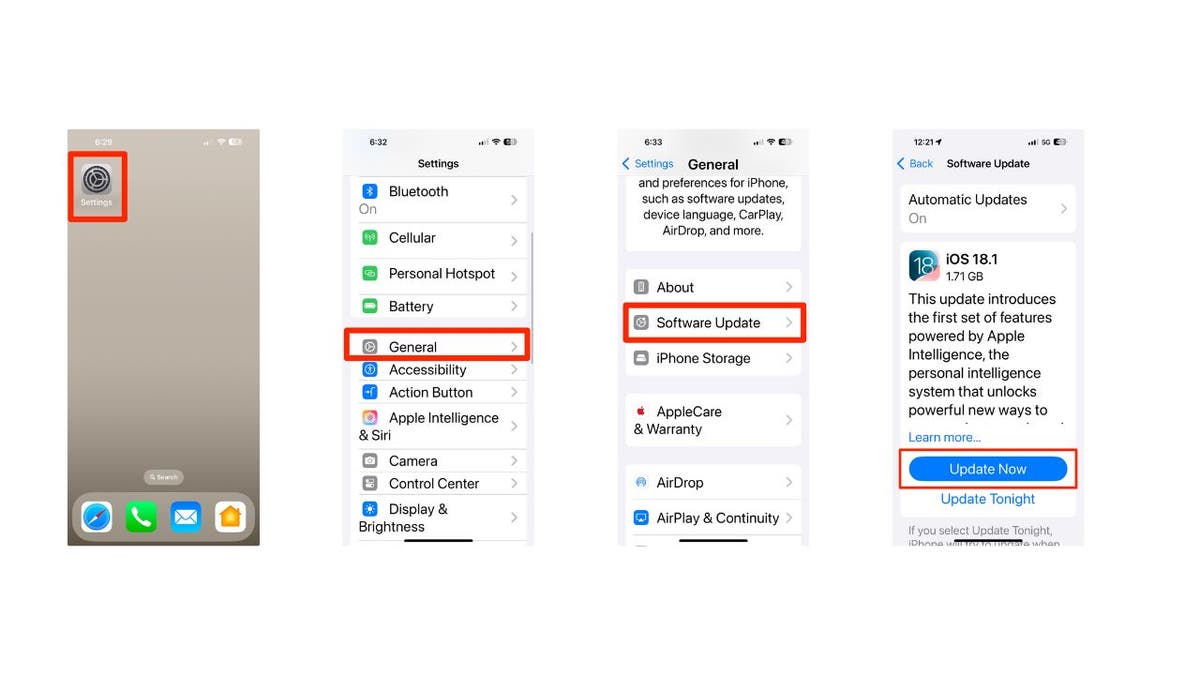
Apps You Should Exclude from AI Learning
For optimal privacy, consider disabling learning for apps that handle sensitive data:
- Financial Apps: Protect banking details, transaction histories, and account balances.
- Health & Fitness Apps: Prevent Apple Intelligence from accessing private health metrics.
- Location-Based Apps: Avoid sharing travel patterns and frequent locations by disabling learning for navigation or mapping apps.
Key Privacy Settings to Change in iOS 18.1
To control what Apple Intelligence and Siri can access, follow these steps:
- Open Settings on your iPhone.
- Select Apple Intelligence and Siri from the menu.
- Toggle Apple Intelligence ON to enable customization.
- Scroll down and tap Apps to manage permissions for individual apps.
- Turn OFF “Learn from this App” for any apps you don’t want Apple Intelligence to analyze.
Remember: A gray toggle means the feature is off, while green indicates it’s active.
Customizing Your Siri and AI Preferences
You can selectively activate AI features for apps where you find them useful. For instance:
- Enable: Navigation assistance from Siri.
- Disable: AI suggestions for social media or banking apps.
This flexibility allows you to keep the features you trust while minimizing risks.
Revisit Your Privacy Settings Regularly
With every iOS update, privacy settings can reset or change. Periodically review your permissions to ensure no new apps have gained access to Apple Intelligence without your approval.
iOS 18.1’s AI capabilities are impressive, but they come with potential risks. By adjusting these key settings, you can enjoy a personalized iPhone experience without compromising your privacy. Stay vigilant and revisit your privacy controls to ensure your data stays in your hands.
Author
-

Jessy James is a dynamic writer with a passion for exploring the intersection of technology, culture, and lifestyle. Known for her engaging style and insightful perspectives, Jessy delves into the latest trends and innovations, offering readers a well-rounded look at how digital shifts shape our world. Her work reflects a commitment to making complex subjects relatable, keeping readers both informed and inspired.
View all posts